If you are familiar with Rhino, you know it offers a wide range of file extensions that we can import. Unfortunately, the software doesn’t provide direct import of IFC files, which is undoubtedly a big disadvantage, especially if you use it as a tool for designing in BIM. Naturally, we have some solutions from third-party developers who offer paid plugins to import IFC such as GeometryGYM, VisualARQ, or BIMDEX, but can it be done without additional costs?
The answer is YES!
To do this, we need an additional program, but in this case, it is completely free! Have you heard about Blender? Like Rhino, it’s a software aimed at 3D graphics work with a bunch of tools and free plug-ins that will allow you to convert your IFC file into readable geometry by Rhino.
1. Install Blender
The first thing is to download the installation package from the official website. Run and install it following to instructions in the installer window (use default settings):

2. Install BlenderBIM plugin
We need an extra plugin to import IFC files to Blender. Download the plugin from this link:

Run Blender and select Edit > Preferences from the top toolbar.
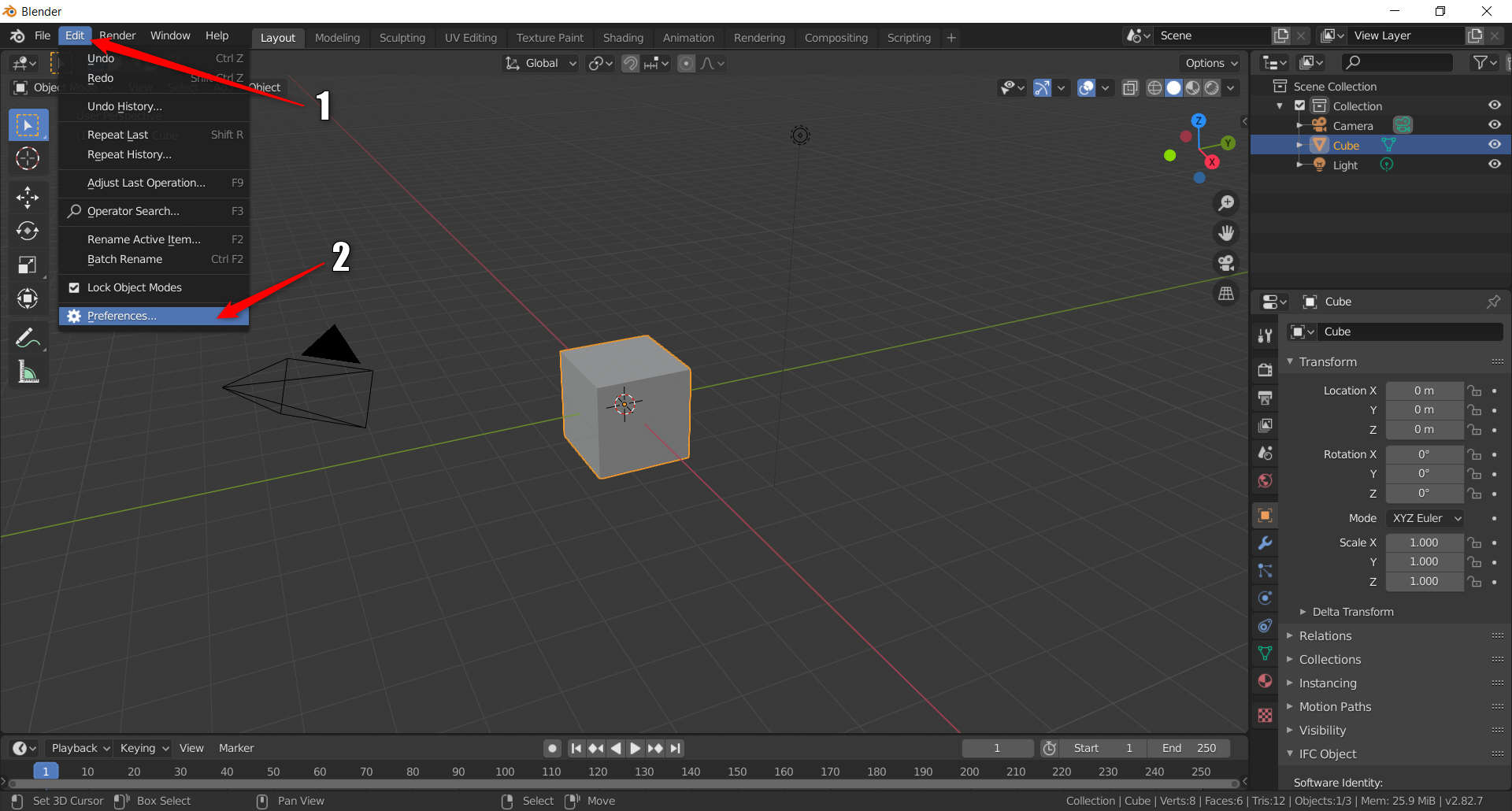
Then from the Add-ons tab, click Install.

Select the previously downloaded .ZIP package with the BlenderBIM plug-in and click Install Add-on.

After you have installed the plug-in correctly, you should see it listed in the Add-ons tab. From now we can import the IFC file into Blender.

3. Import IFC to Blender
To test the capabilities of importing more complex IFC models, I downloaded a sample building project (structure + mechanical equipment) from a free repository (link). Below the preview of the file in the BIMVision viewer.
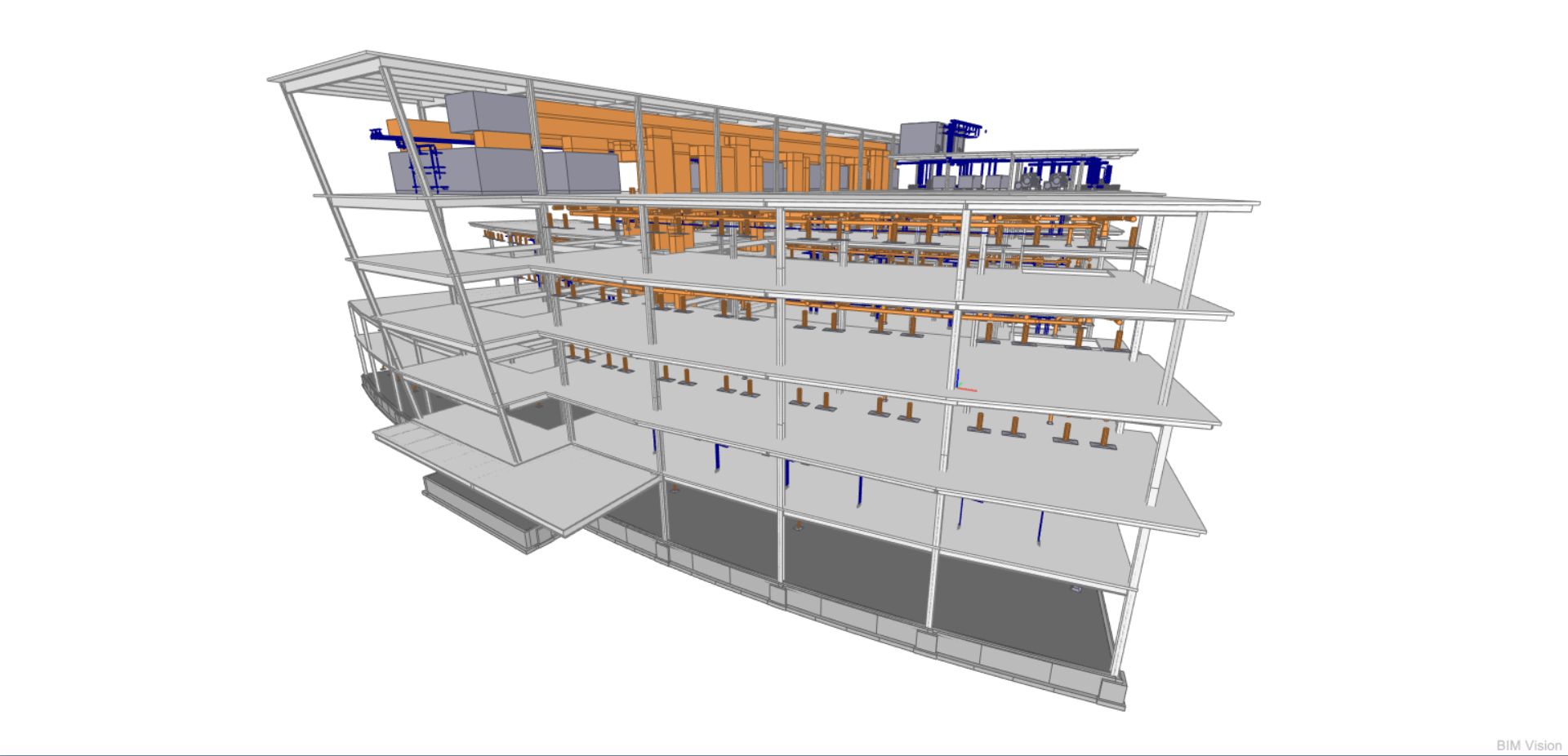
Let’s import the same file into Blender. From the top toolbar, select File> Import> Industry Foundation Classes and then select files to convert.
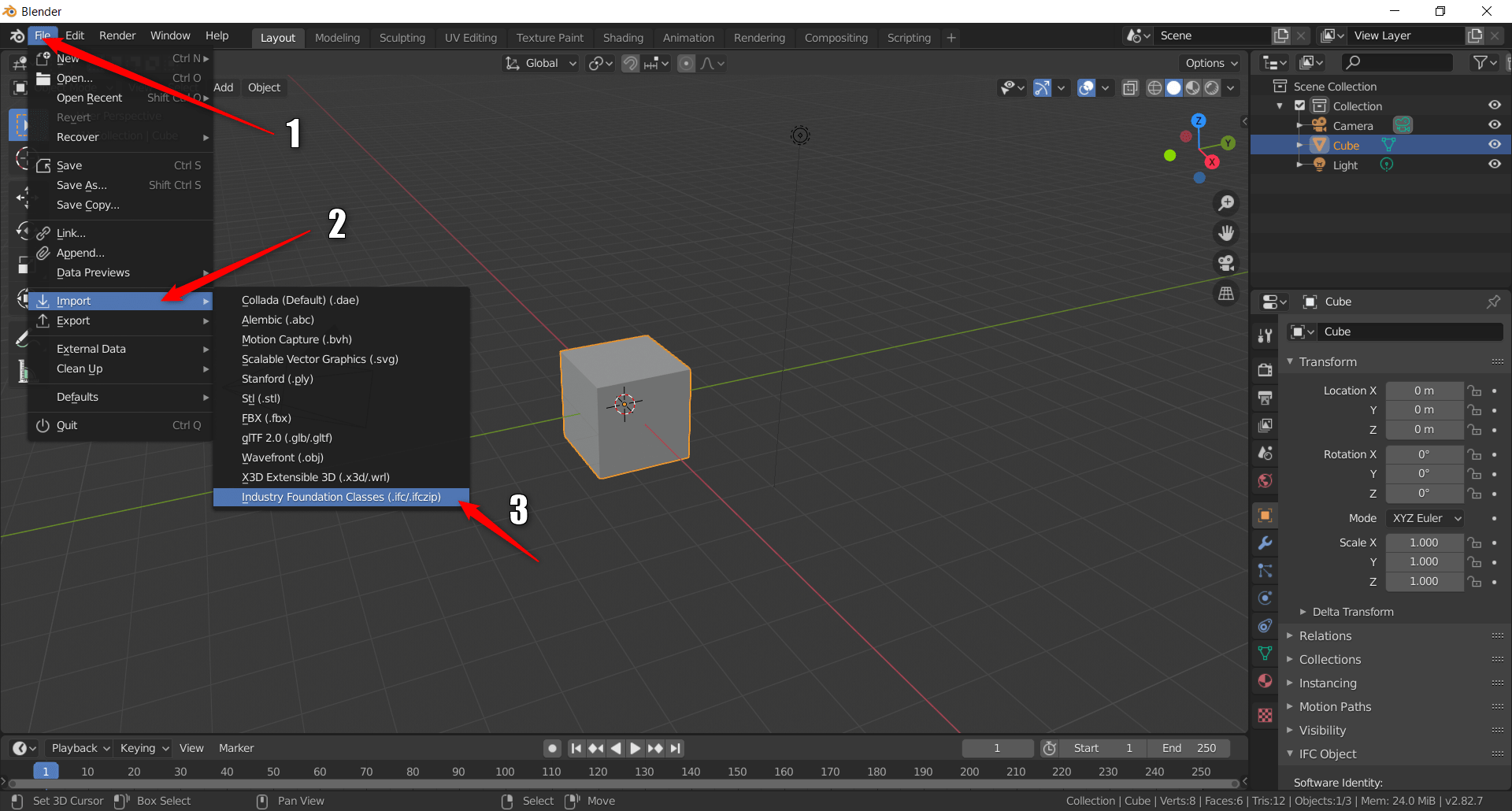

Here is the final result in Blender

Remember to be patient when you are importing larger IFC files. Blender needs some time to load the geometry, so as long as you see the loading wheel on the pointer, everything is fine.
4. Export to .OBJ file
The next step is to export the geometry to the OBJ file. Select all needed elements and choose File > Export > Wavefront (.OBJ)

In the export window, specify the file name and check the Selected Only checkbox from the properties tab. Leave the rest as default and press Export .OBJ

5. Import .OBJ to Rhino
The final step is to import the .OBJ file into Rhino. Choose File > Import and select the exported model from Blender.


Now Rhino will ask you for additional import settings. It is important to check the option – Map OBJ Y to Rhino Z. You can leave the others by default.

All done ! As you can see below, all elements have been loaded successfully

If you know any other way to import IFC files into Rhino, please let me know in the comments below. All tips are welcome.
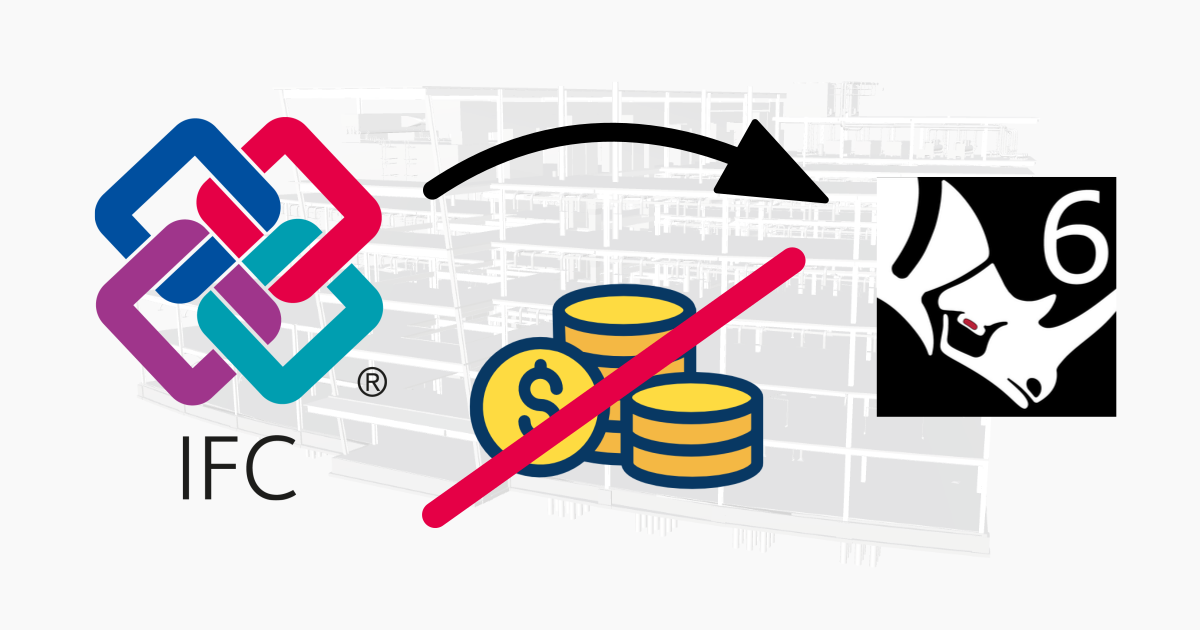


Do you retain any of the BIM data in the .OBJ?
When it comes to .OBJ file, we cannot retain any BIM data, because .OBJ is an extension that stores only geometry data. Parameters from IFC file are only readable inside the Blender and after export to IFC
Coby, you can open the ifc in Revit and then access BIM data through Rhino.Inside Revit (RiR).
You can import IFC to Sketchup, then export model to .skp format. This we can import to Rhino.
You can open the IFC with the free viewer DDS-CAD and then export it to DWG.